
KLOUD Support Clips Channel
Quick help for you to self-resolve frequently asked questions.
| Last Update | 19/06/2023 |
|---|---|
| Completion Time | 2 hours 9 minutes |
| Members | 1 |
Share This Course
Share Link
Share on Social Media
Share by Email
Please login to share this KLOUD Support Clips Channel by email.

FiOS is a fleet management system to track private vehicles and commercial fleets. Among other things, the system offers the “Geofences” module to track vehicle activity within or outside certain territories.
This video explains how to:
- Create a geofence – the restricted territory on the map
- Configure a geofence – select color, type, radius
- Mark long roads with geofences
- Create geofences from vehicle tracks
- Use geofences to solve real-life tasks
Follow us:
Facebook: https://bit.ly/3cJDjcA
Twitter: http://bit.ly/3aNMadL
Instagram: http://bit.ly/2O4oMyV
Linkedin: http://bit.ly/37ADPYP
FiOS Tutorials
View all
FiOS is a fleet management system to track private vehicles and commercial fleets. Among other things, the system offers the “Geofences” module to track vehicle activity within or outside certain territories.
This video explains how to:
- Create a geofence – the restricted territory on the map
- Configure a geofence – select color, type, radius
- Mark long roads with geofences
- Create geofences from vehicle tracks
- Use geofences to solve real-life tasks
Follow us:
Facebook: https://bit.ly/3cJDjcA
Twitter: http://bit.ly/3aNMadL
Instagram: http://bit.ly/2O4oMyV
Linkedin: http://bit.ly/37ADPYP

FiOS is a powerful GPS tracking and fleet management system that offers precise fleet analytics on 300+ parameters. You can configure the system to automatically send fleet reports to your email. This video explains how to do it, including:
- The introduction of the “Jobs” module
- Selecting report format – PDF, Excel, XML, CSV
- Setting reporting period
- Adding Google Maps to display information from reports on the map
- Specifying recipients and schedule report sending
- Test report sending
Follow us:
Facebook: https://bit.ly/3cJDjcA
Twitter: http://bit.ly/3aNMadL
Instagram: http://bit.ly/2O4oMyV
Linkedin: http://bit.ly/37ADPYP
Most frequent questions about GPS maps answered in 1 minute.
- What objects can you control on the map?
- How to select between OSM, WebGIS, and connect Google Maps?
- How to navigate, resize, zoom the map?
HAZER Tutorials
View all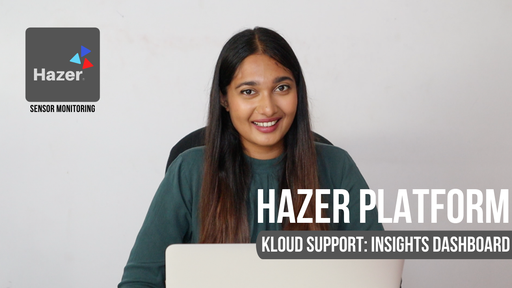
HAZER is the IoT platform to manage vehicles and buildings through sensors and other IoT devices. You can monitor sensor values online and view detailed real-time analytics on special Dashboards.
Insights Dashboards show analytics based on data from IoT devices – electricity, water, gas, fuel, temperature, humidity, vibration, g-values, and any sensors you can imagine – in the form of graphs and pie charts.
This video explains how to create the Insights Dashboard and elaborates on each parameter you will need to configure it. The tutorial is based on real-life HAZER use-cases.
Follow us:
Facebook: https://bit.ly/3cJDjcA
Twitter: http://bit.ly/3aNMadL
Instagram: http://bit.ly/2O4oMyV
Linkedin: http://bit.ly/37ADPYP

HAZER is a powerful IoT platform to monitor sensors and counters installed in moving or stationary assets. With HAZER you always know what is happening with your assets and where it happens.
This video shows how to track your vehicles, machinery, and cargo on the map, including:
- How to access the track and trace feature?
- How to navigate the map?
- How to track one or multiple objects on the map?
- How to view movement history via tracks?
Need more information? Request a live demo via the chat in the lower right corner.
Follow us:
Facebook: https://bit.ly/3cJDjcA
Twitter: http://bit.ly/3aNMadL
Instagram: http://bit.ly/2O4oMyV
Linkedin: http://bit.ly/37ADPYP

HAZER is the IoT platform to track sensors and other IoT devices on your laptop or smartphone.
HAZER displays each sensor as a colored widget. It shows real-time sensor values and changes color if critical variations or deviations from the norm occur.
This video explains how to:
- Create widgets of various types.
- Properly configure the sensors.
- Organize the HAZER Dashboard to track multiple sensors.
- Monitor sensors via charts and graphs.
Follow us:
Facebook: https://bit.ly/3cJDjcA
Twitter: http://bit.ly/3aNMadL
Instagram: http://bit.ly/2O4oMyV
Linkedin: http://bit.ly/37ADPYP
EPORT Tutorials
View all
EPORT is the software for 3PL service providers that allows managing orders, carriers, customers, drivers, and transport in one interface. It offers order management, GPS tracking, billing, routing features, and much more.
This video explains how to manage delivery orders, including:
- Creating logistics orders with multiple stop points;
- Checking estimated mileage and cost per kilometer;
- Combining orders for optimized delivery;
- Backhauling orders.
For more information contact us via the website.
Follow us:
Facebook: https://bit.ly/3cJDjcA
Twitter: http://bit.ly/3aNMadL
Instagram: http://bit.ly/2O4oMyV
Linkedin: http://bit.ly/37ADPYP

EPORT is the platform for third-party logistics companies, where they can manage every 3PL process and element, including fleets, carriers, customers, transportation orders, and billing. This video explains how to manage trips in EPORT, including:
- How to track the location of transport vehicles?
- How to update trip statuses – approved, loading, departed, etc. – both manually and automatically?
- How to add customer digital signatures?
- How to analyze and edit trip details after it’s finalized?
Need more information? Request a live demo via the website chat in the lower right corner.
Follow us:
Facebook: https://bit.ly/3cJDjcA
Twitter: http://bit.ly/3aNMadL
Instagram: http://bit.ly/2O4oMyV
Linkedin: http://bit.ly/37ADPYP

EPORT is the software for 3PL service providers to get full-chain logistics under control. It helps manage carriers, customers, orders, fleets, drivers, and helpers on your laptop.
This video explains:
1. How do customers interact with logistics companies in a single interface?
2. How to plan a trip?
3. How add an order to the trip?
4. How to preview and edit the delivery route?
5. How to view the trip summary report?
Follow us:
Facebook: https://bit.ly/3cJDjcA
Twitter: http://bit.ly/3aNMadL
Instagram: http://bit.ly/2O4oMyV
Linkedin: http://bit.ly/37ADPYP
GOFER Tutorials
View all
GOFER is an Uber-like software serving corporate fleets. It simplifies company car management and enhances fleet utilization rate.
- Simple car booking
- Fleet efficiency analytics
- Payment and expense management
- Employee monitoring
This video explains how to generate reports on your business rides, including:
- Reports on all vehicle requests – completed, canceled, abandoned
- Analytics for certain time intervals
- Detailed configuration of reports
Need more information? Request a live demo via the chat in the lower right corner.
Follow us:
Facebook: https://bit.ly/3cJDjcA
Twitter: http://bit.ly/3aNMadL
Instagram: http://bit.ly/2O4oMyV
Linkedin: http://bit.ly/37ADPYP
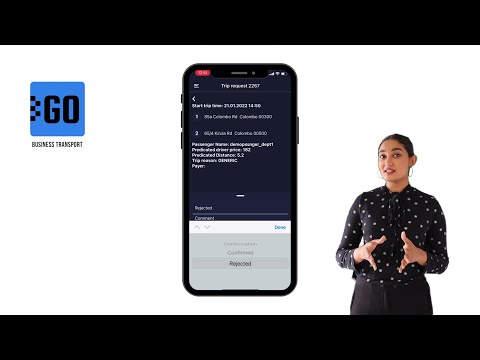
GOFER is an Uber-like platform allowing businesses to manage corporate vehicles and business rides on their laptops and smartphones. The software offers a web interface and mobile apps for drivers, dispatchers, and managers.
This video explains how to use the mobile app for managers:
✅ View vehicle requests made by employees;
✅ View trip details;
✅ Confirm or reject the request.
Need more information? Request a live demo on https://www.kloudip.com/gofer
Check out other tutorials on our eLearning portal:
https://bit.ly/3sq65Yz
Follow us:
Facebook: https://bit.ly/3cJDjcA
Twitter: http://bit.ly/3aNMadL
Instagram: http://bit.ly/2O4oMyV
LinkedIn: http://bit.ly/37ADPYP

GOFER is the platform for corporate transport management. It enables one-click car booking, digitalized transport request management, and company car usage analytics, and much more.
GOFER mobile app was designed for drivers to communicate with passengers, managers, and track earnings. This video explains how to:
- View requested trips
- Accept or reject requests
- Navigate to the delivery or pickup points via Google Maps
- Start or finish the ride
- Track earnings
- View trip history and statistics
Need more information? Request a live demo on https://www.kloudip.com/gofer.
Check out other tutorials on our eLearning portal:
https://bit.ly/3sq65Yz
Follow us:
Facebook: https://bit.ly/3cJDjcA
Twitter: http://bit.ly/3aNMadL
Instagram: http://bit.ly/2O4oMyV
Linkedin: http://bit.ly/37ADPYP
Default channel for slides, all public users can access the content of this channel.