
KLOUD Support Clips Channel
Quick help for you to self-resolve frequently asked questions.
| Last Update | 19/06/2023 |
|---|---|
| Completion Time | 2 hours 9 minutes |
| Members | 1 |
Share This Course
Share Link
Share on Social Media
Share by Email
Please login to share this KLOUD Support Clips Channel by email.

Hundreds of vehicle parameters to track and analyze are available in your browser. See how to access them in a few clicks.
Check out other informative webinars on our eLearning portal:
http://bit.ly/2NUuqX7
Follow us:
Facebook: https://bit.ly/3cJDjcA
Twitter: http://bit.ly/3aNMadL
Instagram: http://bit.ly/2O4oMyV
Linkedin: http://bit.ly/37ADPYP
Website: https://www.kloudip.com
FiOS Tutorials
View all
Hundreds of vehicle parameters to track and analyze are available in your browser. See how to access them in a few clicks.
Check out other informative webinars on our eLearning portal:
http://bit.ly/2NUuqX7
Follow us:
Facebook: https://bit.ly/3cJDjcA
Twitter: http://bit.ly/3aNMadL
Instagram: http://bit.ly/2O4oMyV
Linkedin: http://bit.ly/37ADPYP
Website: https://www.kloudip.com

Only authorized personnel should access the GPS tracking system. If your password was compromised, be sure to change or recover it. Here's how to do it.

To start tracking vehicles you need to add them to the worklist. See how to do it manually and automatically in the FiOS fleet management system. Plus, learn to quickly clear your monitoring list without deleting units from the system.
HAZER Tutorials
View all
HAZER is the IoT platform to track sensors and counters. You can monitor thousands of sensors of any type on your laptop in real-time. To work with such volumes of IoT data efficiently, you will need a proper user hierarchy. This video explains:
- How to create a new user?
- The difference between manager and operator user types.
- Which user settings are important to keep HAZER running smoothly?
Follow us:
Facebook: https://bit.ly/3cJDjcA
Twitter: http://bit.ly/3aNMadL
Instagram: http://bit.ly/2O4oMyV
Linkedin: http://bit.ly/37ADPYP
Website: https://www.kloudip.com

HAZER is the IoT platform to track sensors and other IoT devices on your laptop or smartphone.
HAZER displays each sensor as a colored widget. It shows real-time sensor values and changes color if critical variations or deviations from the norm occur.
This video explains how to:
- Create widgets of various types.
- Properly configure the sensors.
- Organize the HAZER Dashboard to track multiple sensors.
- Monitor sensors via charts and graphs.
Follow us:
Facebook: https://bit.ly/3cJDjcA
Twitter: http://bit.ly/3aNMadL
Instagram: http://bit.ly/2O4oMyV
Linkedin: http://bit.ly/37ADPYP

HAZER IoT platform allows managing thousands of sensors on a single Dashboard.
This video explains how to create the Dashboard and adjust it to your screen for convenient sensor monitoring.
Follow us:
Facebook: https://bit.ly/3cJDjcA
Twitter: http://bit.ly/3aNMadL
Instagram: http://bit.ly/2O4oMyV
Linkedin: http://bit.ly/37ADPYP
EPORT Tutorials
View all
EPORT helps to build a delivery ecosystem and build a control center for all 3PL activities. 3PL service providers, carriers, and customers can work in a single system and make all the associated processes transparent.
This video tells how to create a partner on EPORT. It can be a customer, supplier, or any other user. You will learn how to:
- Add a partner with detailed descriptions and contact information.
- Manage event-based notifications for the partner.
Follow us:
Facebook: https://bit.ly/3cJDjcA
Twitter: http://bit.ly/3aNMadL
Instagram: http://bit.ly/2O4oMyV
Linkedin: http://bit.ly/37ADPYP

EPORT is a platform where a 3PL service provider can manage fleets, customers, orders, and billing throughout the logistics chain.
This video shows how to create a transport product – anything that a customer wants to transport using 3PL services. You will see:
- What do the products look like in the system?
- How to manage transport products?
- Which parameters are necessary for proper order delivery and distribution within the 3PL network?
Follow us:
Facebook: https://bit.ly/3cJDjcA
Twitter: http://bit.ly/3aNMadL
Instagram: http://bit.ly/2O4oMyV
Linkedin: http://bit.ly/37ADPYP

EPORT is the platform to manage 3PL operations. It allows controlling delivery orders, carriers, customers, drivers, and transport in a few clicks.
In EPORT, among other things, you have the list of orders. For each, you can plan trips and assign vehicles from available carrier fleets.
This video explains how to create such a trip and set its date and time based on the order date.
Follow us:
Facebook: https://bit.ly/3cJDjcA
Twitter: http://bit.ly/3aNMadL
Instagram: http://bit.ly/2O4oMyV
Linkedin: http://bit.ly/37ADPYP
GOFER Tutorials
View all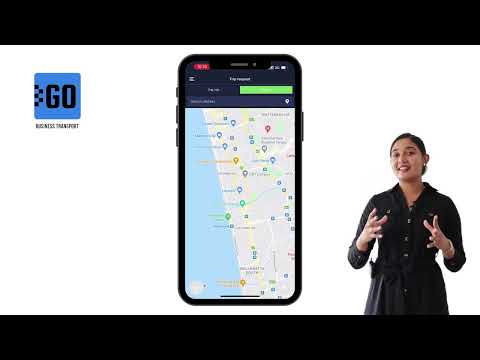
GOFER is a platform to manage employee transportation and business rides. For passengers, it offers an Uber-like mobile app. Using it, an employee can book a company car in a few clicks. This video explains how to work with the mobile application, including:
- Log in to the app and edit your profile, as a passenger;
- Request a business or private trip on a company car;
- Track your request status and view ride history.
Let us know if you want to make a company car booking as simple as requesting a taxi. We’ll schedule a live demo and free trial for your company:
Need more information? Request a live demo on https://www.kloudip.com/gofer
Follow us:
Facebook: https://bit.ly/3cJDjcA
Twitter: http://bit.ly/3aNMadL
Instagram: http://bit.ly/2O4oMyV
LinkedIn: http://bit.ly/37ADPYP

GOFER is the platform for corporate transport management. It enables one-click car booking, digitalized transport request management, and company car usage analytics, and much more.
GOFER mobile app was designed for drivers to communicate with passengers, managers, and track earnings. This video explains how to:
- View requested trips
- Accept or reject requests
- Navigate to the delivery or pickup points via Google Maps
- Start or finish the ride
- Track earnings
- View trip history and statistics
Need more information? Request a live demo on https://www.kloudip.com/gofer.
Check out other tutorials on our eLearning portal:
https://bit.ly/3sq65Yz
Follow us:
Facebook: https://bit.ly/3cJDjcA
Twitter: http://bit.ly/3aNMadL
Instagram: http://bit.ly/2O4oMyV
Linkedin: http://bit.ly/37ADPYP

GOFER is the software to manage company transport and business rides. It allows employees, managers, dispatchers, and drivers to interact in one system.
If an employee needs to go anywhere on business, GOFER will help to make a vehicle request, get managers’ and dispatchers’ approvals, find the right vehicle for the trip, and calculate payments to drivers.
Sometimes, a company needs to transport employees to the same locations every day, for example:
✅ Service teams that do routine checks on remote sites;
✅ Merchandise managers that check goods layout in supermarkets;
✅ People who travel to work and back on a company’s shuttle.
To manage such rides in GOFER, you can create a recurring ride. The system starts recurring rides automatically according to the specified schedule. This relieves dispatchers from the repetitive work of creating the same trips every day.
This video explains how to create a recurring trip in GOFER.
Let us know if you want to make a company car booking as simple as requesting a taxi. We’ll schedule a live demo and free trial for your company: http://bit.ly/37Ahfij
Follow us for more:
Facebook: https://bit.ly/3cJDjcA
Twitter: http://bit.ly/3aNMadL
Instagram: http://bit.ly/2O4oMyV
LinkedIn: http://bit.ly/37ADPYP
Default channel for slides, all public users can access the content of this channel.