
KLOUD Support Clips Channel
Quick help for you to self-resolve frequently asked questions.
| Last Update | 19/06/2023 |
|---|---|
| Completion Time | 2 hours 9 minutes |
| Members | 1 |
Share This Course
Share Link
Share on Social Media
Share by Email
Please login to share this KLOUD Support Clips Channel by email.
FiOS Tutorials
View all
Google Maps, Bing, OpenStreetMap, Wikimapia – which is your favorite? In FiOS 10 you can work with any of these geodata sources, maps, and their variations – like Hybrid, Satellite, or Traffic. Watch this video to start working with the maps you like most.
Follow us:
Facebook: https://bit.ly/3cJDjcA
Twitter: http://bit.ly/3aNMadL
Instagram: http://bit.ly/2O4oMyV
Linkedin: http://bit.ly/37ADPYP

You can track all your vehicles online on the map. See how to effectively monitor dozens of units on one screen.
Follow us:
Facebook: https://bit.ly/3cJDjcA
Twitter: http://bit.ly/3aNMadL
Instagram: http://bit.ly/2O4oMyV
Linkedin: http://bit.ly/37ADPYP

In the FiOS GPS tracking and fleet management system you can control both vehicles and drivers, including:
- Employees’ work hours, number of rides, and time in trips
- Driving quality and driver behavior
- Off-hours vehicle usage
- Attendances and much more
Moreover, you can contact drivers directly through the GPS system.
This video shows how to register your drivers in the system and assign them to vehicles.
Follow us:
Facebook: https://bit.ly/3cJDjcA
Twitter: http://bit.ly/3aNMadL
Instagram: http://bit.ly/2O4oMyV
Linkedin: http://bit.ly/37ADPYP
HAZER Tutorials
View all
HAZER is a powerful IoT platform to monitor sensors and counters installed in moving or stationary assets. With HAZER you always know what is happening with your assets and where it happens.
This video shows how to track your vehicles, machinery, and cargo on the map, including:
- How to access the track and trace feature?
- How to navigate the map?
- How to track one or multiple objects on the map?
- How to view movement history via tracks?
Need more information? Request a live demo via the chat in the lower right corner.
Follow us:
Facebook: https://bit.ly/3cJDjcA
Twitter: http://bit.ly/3aNMadL
Instagram: http://bit.ly/2O4oMyV
Linkedin: http://bit.ly/37ADPYP

HAZER is the IoT platform to manage moving and stationary objects via sensors and other IoT devices. HAZER displays all sensors on a handy Dashboard.
Depending on a job position, people should have access to different Dashboards. This video explains how to share a sensor monitoring dashboard with various users. You will also learn how to manage shared Dashboards – delete and view as a user.
Follow us:
Facebook: https://bit.ly/3cJDjcA
Twitter: http://bit.ly/3aNMadL
Instagram: http://bit.ly/2O4oMyV
Linkedin: http://bit.ly/37ADPYP
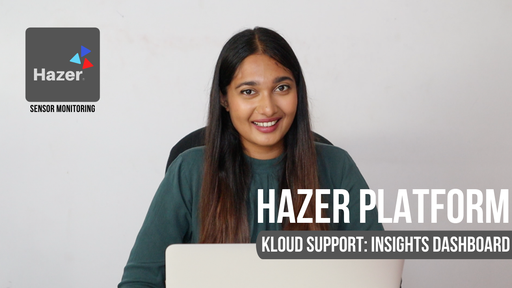
HAZER is the IoT platform to manage vehicles and buildings through sensors and other IoT devices. You can monitor sensor values online and view detailed real-time analytics on special Dashboards.
Insights Dashboards show analytics based on data from IoT devices – electricity, water, gas, fuel, temperature, humidity, vibration, g-values, and any sensors you can imagine – in the form of graphs and pie charts.
This video explains how to create the Insights Dashboard and elaborates on each parameter you will need to configure it. The tutorial is based on real-life HAZER use-cases.
Follow us:
Facebook: https://bit.ly/3cJDjcA
Twitter: http://bit.ly/3aNMadL
Instagram: http://bit.ly/2O4oMyV
Linkedin: http://bit.ly/37ADPYP
EPORT Tutorials
View all
EPORT is the platform for 3PL service providers. It allows logistics companies, their clients, carriers, and drivers to interact within a single interface.
In EPORT, the clients are called “Parties.” A Party – a manufacturer, supermarket chain, etc. – can have multiple addresses, like separate shops, factories, warehouses.
This video explains how to add multiple addresses for a single Party.
Need more information? Request a live demo on https://www.kloudip.com/eport.
Check out other tutorials on our eLearning portal:
https://bit.ly/3sq65Yz
Follow us:
Facebook: https://bit.ly/3cJDjcA
Twitter: http://bit.ly/3aNMadL
Instagram: http://bit.ly/2O4oMyV
Linkedin: http://bit.ly/37ADPYP

EPORT is the software for 3PL service providers that allows managing orders, carriers, customers, drivers, and transport in one interface. It offers order management, GPS tracking, billing, routing features, and much more.
This video explains how to manage delivery orders, including:
- Creating logistics orders with multiple stop points;
- Checking estimated mileage and cost per kilometer;
- Combining orders for optimized delivery;
- Backhauling orders.
For more information contact us via the website.
Follow us:
Facebook: https://bit.ly/3cJDjcA
Twitter: http://bit.ly/3aNMadL
Instagram: http://bit.ly/2O4oMyV
Linkedin: http://bit.ly/37ADPYP

EPORT is the platform for third-party logistics companies, where they can manage every 3PL process and element, including fleets, carriers, customers, transportation orders, and billing. This video explains how to manage trips in EPORT, including:
- How to track the location of transport vehicles?
- How to update trip statuses – approved, loading, departed, etc. – both manually and automatically?
- How to add customer digital signatures?
- How to analyze and edit trip details after it’s finalized?
Need more information? Request a live demo via the website chat in the lower right corner.
Follow us:
Facebook: https://bit.ly/3cJDjcA
Twitter: http://bit.ly/3aNMadL
Instagram: http://bit.ly/2O4oMyV
Linkedin: http://bit.ly/37ADPYP
GOFER Tutorials
View all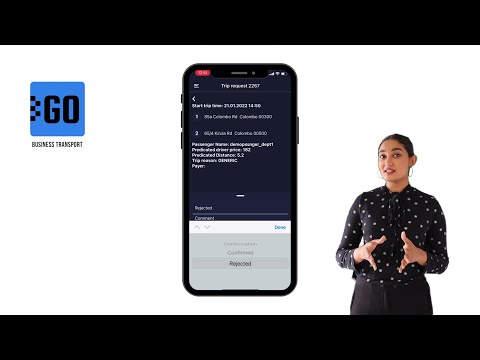
GOFER is an Uber-like platform allowing businesses to manage corporate vehicles and business rides on their laptops and smartphones. The software offers a web interface and mobile apps for drivers, dispatchers, and managers.
This video explains how to use the mobile app for managers:
✅ View vehicle requests made by employees;
✅ View trip details;
✅ Confirm or reject the request.
Need more information? Request a live demo on https://www.kloudip.com/gofer
Check out other tutorials on our eLearning portal:
https://bit.ly/3sq65Yz
Follow us:
Facebook: https://bit.ly/3cJDjcA
Twitter: http://bit.ly/3aNMadL
Instagram: http://bit.ly/2O4oMyV
LinkedIn: http://bit.ly/37ADPYP
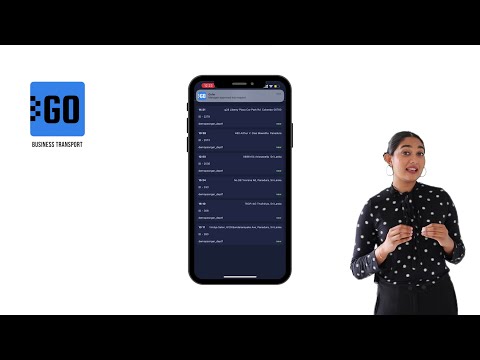
GOFER is an Uber-like platform for company transport and business ride management. It comprises a web version and mobile apps for drivers, dispatchers, and managers.
This video explains how to use the mobile app for dispatchers:
✅ View all trip requests approved by a manager;
✅ Check the trip details and assign a vehicle to it;
✅ Edit the requests subject to the emerging requirements.
Need more information? Request a live demo on https://www.kloudip.com/gofer
Check out other tutorials on our eLearning portal:
https://bit.ly/3sq65Yz
Follow us:
Facebook: https://bit.ly/3cJDjcA
Twitter: http://bit.ly/3aNMadL
Instagram: http://bit.ly/2O4oMyV
LinkedIn: http://bit.ly/37ADPYP
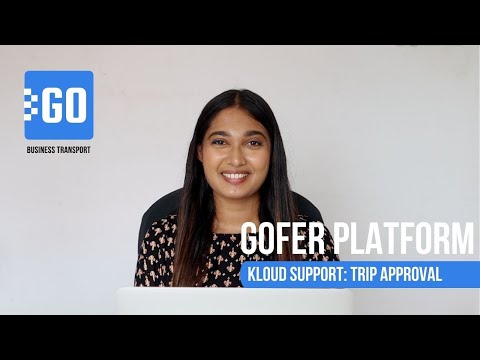
GOFER is the software to manage business rides and employee transport. It simplifies the life of all users and managers of the company cars:
- One-click car booking for employees
- Car usage analytics for fleet managers and dispatchers
- Payments per miles and trips for drivers
- Employee work time monitoring outside the office for managers
This video explains how GOFER can help managers control their employees in business trips:
- Confirm or reject car requests
- View business trip details
- Add comments to each trip
Need more information? Request a live demo via the chat in the lower right corner and or learn more on https://www.kloudip.com/gofer.
Follow us:
Facebook: https://bit.ly/3cJDjcA
Twitter: http://bit.ly/3aNMadL
Instagram: http://bit.ly/2O4oMyV
Linkedin: http://bit.ly/37ADPYP
Default channel for slides, all public users can access the content of this channel.