
KLOUD Support Clips Channel
Quick help for you to self-resolve frequently asked questions.
| Last Update | 19/06/2023 |
|---|---|
| Completion Time | 2 hours 9 minutes |
| Members | 1 |
Share This Course
Share Link
Share on Social Media
Share by Email
Please login to share this KLOUD Support Clips Channel by email.

FiOS is a fleet management system to track private vehicles and commercial fleets. Among other things, the system offers the “Geofences” module to track vehicle activity within or outside certain territories.
This video explains how to:
- Create a geofence – the restricted territory on the map
- Configure a geofence – select color, type, radius
- Mark long roads with geofences
- Create geofences from vehicle tracks
- Use geofences to solve real-life tasks
Follow us:
Facebook: https://bit.ly/3cJDjcA
Twitter: http://bit.ly/3aNMadL
Instagram: http://bit.ly/2O4oMyV
Linkedin: http://bit.ly/37ADPYP
FiOS Tutorials
View all
FiOS is a fleet management system to track private vehicles and commercial fleets. Among other things, the system offers the “Geofences” module to track vehicle activity within or outside certain territories.
This video explains how to:
- Create a geofence – the restricted territory on the map
- Configure a geofence – select color, type, radius
- Mark long roads with geofences
- Create geofences from vehicle tracks
- Use geofences to solve real-life tasks
Follow us:
Facebook: https://bit.ly/3cJDjcA
Twitter: http://bit.ly/3aNMadL
Instagram: http://bit.ly/2O4oMyV
Linkedin: http://bit.ly/37ADPYP

To start tracking vehicles you need to add them to the worklist. See how to do it manually and automatically in the FiOS fleet management system. Plus, learn to quickly clear your monitoring list without deleting units from the system.

Only authorized personnel should access the GPS tracking system. If your password was compromised, be sure to change or recover it. Here's how to do it.
HAZER Tutorials
View all
HAZER is the IoT platform to track sensors and counters. You can monitor thousands of sensors of any type on your laptop in real-time. To work with such volumes of IoT data efficiently, you will need a proper user hierarchy. This video explains:
- How to create a new user?
- The difference between manager and operator user types.
- Which user settings are important to keep HAZER running smoothly?
Follow us:
Facebook: https://bit.ly/3cJDjcA
Twitter: http://bit.ly/3aNMadL
Instagram: http://bit.ly/2O4oMyV
Linkedin: http://bit.ly/37ADPYP
Website: https://www.kloudip.com
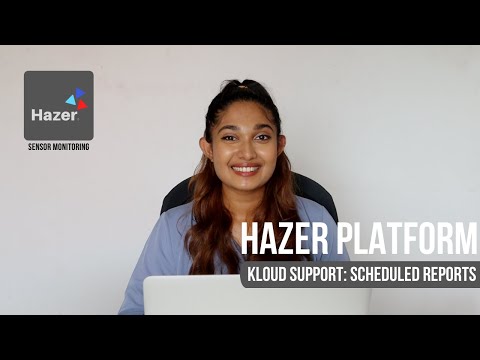
HAZER is the IoT platform to monitor sensors installed in buildings and vehicles. You can track sensor values in real-time or in reports. HAZER can automatically send reports to your email. This video explains how to schedule reports, including:
How to view scheduled reports?
How to enable and disable scheduled reports?
How to create scheduled reports for one or multiple sensors?
How to create a detailed schedule?
Need more information? Request a live demo via the chat in the lower right corner.
Follow us:
Facebook: https://bit.ly/3cJDjcA
Twitter: http://bit.ly/3aNMadL
Instagram: http://bit.ly/2O4oMyV
Linkedin: http://bit.ly/37ADPYP
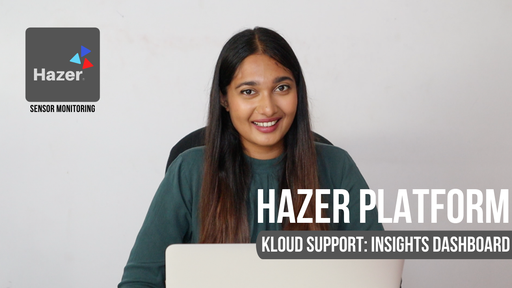
HAZER is the IoT platform to manage vehicles and buildings through sensors and other IoT devices. You can monitor sensor values online and view detailed real-time analytics on special Dashboards.
Insights Dashboards show analytics based on data from IoT devices – electricity, water, gas, fuel, temperature, humidity, vibration, g-values, and any sensors you can imagine – in the form of graphs and pie charts.
This video explains how to create the Insights Dashboard and elaborates on each parameter you will need to configure it. The tutorial is based on real-life HAZER use-cases.
Follow us:
Facebook: https://bit.ly/3cJDjcA
Twitter: http://bit.ly/3aNMadL
Instagram: http://bit.ly/2O4oMyV
Linkedin: http://bit.ly/37ADPYP
EPORT Tutorials
View all
EPORT is the platform for 3PL service providers. It allows logistics companies, their clients, carriers, and drivers to interact within a single interface.
In EPORT, the clients are called “Parties.” A Party – a manufacturer, supermarket chain, etc. – can have multiple addresses, like separate shops, factories, warehouses.
This video explains how to add multiple addresses for a single Party.
Need more information? Request a live demo on https://www.kloudip.com/eport.
Check out other tutorials on our eLearning portal:
https://bit.ly/3sq65Yz
Follow us:
Facebook: https://bit.ly/3cJDjcA
Twitter: http://bit.ly/3aNMadL
Instagram: http://bit.ly/2O4oMyV
Linkedin: http://bit.ly/37ADPYP

EPORT is the software for 3PL service providers. It allows taking full-chain logistics under control and consolidating carriers, drivers, clients, and orders in a single interface.
EPORT also helps to digitalize shipment-related documents and manage them on your laptop.
This video explains how to attach documents to deliveries and ensure that you have the necessary documents at hand for uninterrupted logistics.
Follow us:
Facebook: https://bit.ly/3cJDjcA
Twitter: http://bit.ly/3aNMadL
Instagram: http://bit.ly/2O4oMyV
Linkedin: http://bit.ly/37ADPYP

EPORT is the software for 3PL service providers that allows managing orders, carriers, customers, drivers, and transport in one interface. It offers order management, GPS tracking, billing, routing features, and much more.
This video explains how to manage delivery orders, including:
- Creating logistics orders with multiple stop points;
- Checking estimated mileage and cost per kilometer;
- Combining orders for optimized delivery;
- Backhauling orders.
For more information contact us via the website.
Follow us:
Facebook: https://bit.ly/3cJDjcA
Twitter: http://bit.ly/3aNMadL
Instagram: http://bit.ly/2O4oMyV
Linkedin: http://bit.ly/37ADPYP
GOFER Tutorials
View all
GOFER is an Uber-like platform for business ride management. It allows monitoring how your company cars are used, where do your employees travel, and how much do you pay drivers.
This video explains how to use GOFER Driver App:
- View requested trips
- Accept or reject requests
- Navigate to the delivery or pickup points via Google Maps
- Start or finish the ride
- Track earnings
- View trip history and statistics
Need more information? Request a live demo via the chat in the lower right corner.
Follow us:
Facebook: https://bit.ly/3cJDjcA
Twitter: http://bit.ly/3aNMadL
Instagram: http://bit.ly/2O4oMyV
Linkedin: http://bit.ly/37ADPYP

GOFER is an Uber-like platform to manage company cars and business rides. It offers one-click car booking, employee tracking outside the office, and company fleet usage analytics.
This video shows how to create a summary report, showing the details of each completed trip, including:
- The passenger and the vehicle
- Trip purpose
- When and where the ride started and ended
- Distance traveled and payment to the driver
- Comments by employees, managers, dispatchers about the ride
- Confirmations for booking the vehicle
Need more information? Request a live demo via the chat in the lower right corner.
Follow us:
Facebook: https://bit.ly/3cJDjcA
Twitter: http://bit.ly/3aNMadL
Instagram: http://bit.ly/2O4oMyV
Linkedin: http://bit.ly/37ADPYP
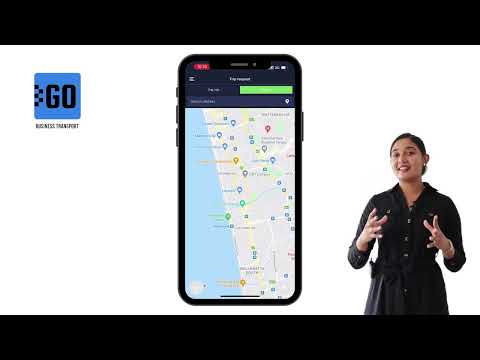
GOFER is a platform to manage employee transportation and business rides. For passengers, it offers an Uber-like mobile app. Using it, an employee can book a company car in a few clicks. This video explains how to work with the mobile application, including:
- Log in to the app and edit your profile, as a passenger;
- Request a business or private trip on a company car;
- Track your request status and view ride history.
Let us know if you want to make a company car booking as simple as requesting a taxi. We’ll schedule a live demo and free trial for your company:
Need more information? Request a live demo on https://www.kloudip.com/gofer
Follow us:
Facebook: https://bit.ly/3cJDjcA
Twitter: http://bit.ly/3aNMadL
Instagram: http://bit.ly/2O4oMyV
LinkedIn: http://bit.ly/37ADPYP
Default channel for slides, all public users can access the content of this channel.